From Still Photos to Film in Capcut
A step-by-step video tutorial for turning still photos into a film using CapCut.
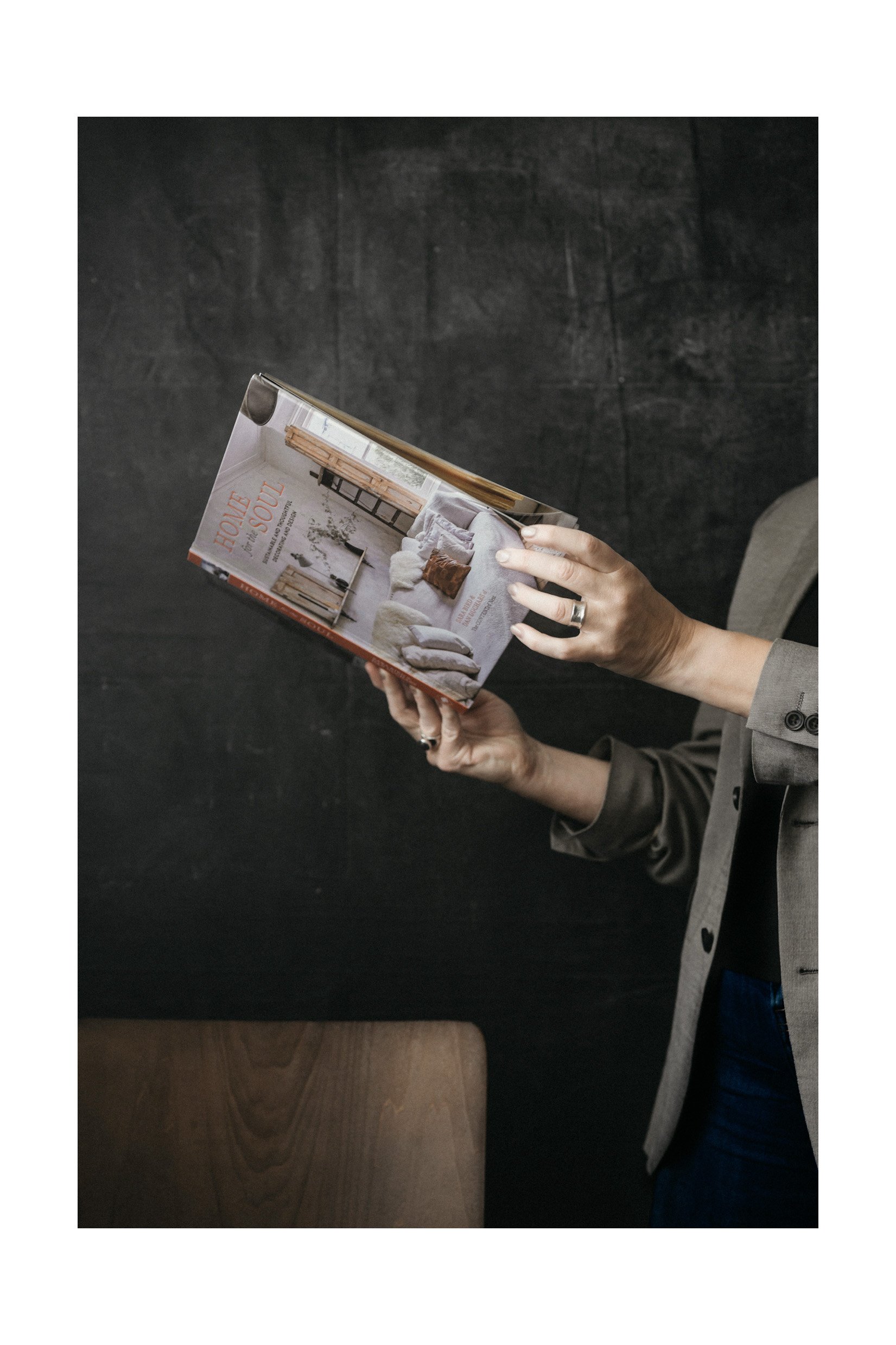
In today’s tutorial, I’ll walk you through a step-by-step tutorial to transforming still photos into a film using CapCut. If you've ever wanted to create a book-flip animation or bring static images to life, CapCut is the perfect tool. It’s quick, intuitive, and even more streamlined than it was just a few months ago.
For this project, I decided to create a book-flip film for Home for the Soul—one of the books in my Beautiful Books Cosmos cluster (a work in progress!).
To capture the photos, I followed a simple process:
I took one photo, flipped the page, took another photo, flipped the page, and continued like that for several pages (not all the pages).
I kept the camera steady using a c-stand.
I used the Nikon SnapBridge app to take the shots remotely.
Once I had all the photos, I edited in and cropped in Lightroom 9x16 ration.
I used CapCut to turn them into a seamless film.
Below, I’ve recorded the quick steps to make a video like this yourself.
Step-by-Step in Capcut
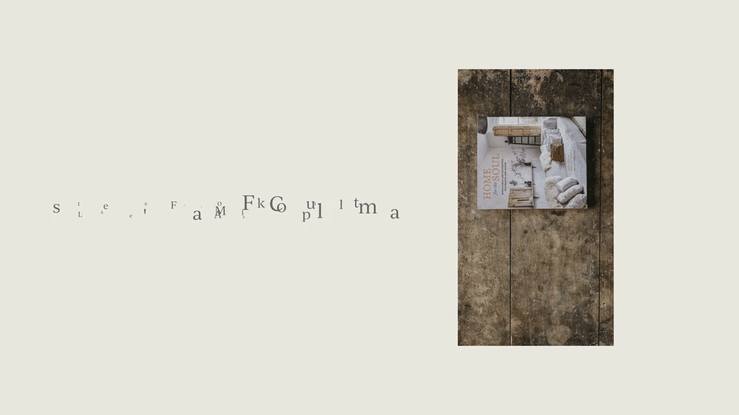
That’s a Wrap
With just a few easy steps, you can turn still photos into a fun little film with CapCut. Whether it’s a book flip, photo slideshow, fun stop motion, CapCut makes the whole process super simple (and quite fun).
Give it a shot and see how your photos come to life!
And as always, I love know you were here. Say hello in the comments below.
xx
Kim
“The whole point of taking pictures is so that you don’t have to explain things with words.”
You might Also Enjoy:
Every detail in this image is intentional. The light, the smoke, the way the fabric drapes on the chairs. Small choices that create the feeling you see here. In this new series, I'm breaking down those choices ⋯ one image at a time.
If this can happen to me, it can happen to you. The simple diffusion filter that adds warmth and quietly saves lenses
A collection of stunning display fonts to elevate your designs from Adobe Fonts. Along with a video tutorial on managing Adobe fonts on your computer.
I spent the week with Lightroom’s new Point Color in Classic 15 and desktop v9. It’s the update I’ll use on repeat. Here’s how.
How to design simple rounded corners photos inside Lightroom Classic, Lightroom Desktop or Mobile.
Plus my printing steps and go-to supplies for the perfect rounded corner https://kimklassen.myflodesk.com/print.
Learn how to create simple photo layouts and add white borders in Adobe Lightroom and Lightroom Mobile. This step-by-step tutorial shows two easy methods to add clean white space to your images.
Stop overlooking one of Lightroom's most creative features. Learn how to use the Print Module to quickly create stunning digital layouts for social media, discover creative crops, and save time with templates.
Discover how your camera’s picture control impacts your video’s look and editing flexibility…especially when shooting standard video, not log. Learn which profiles work best for creative color grading or for footage ready to use straight out of camera.
Those ultra-wide, skinny Instagram posts are everywhere right now. In this tutorial, I’ll show you how to set up a 5120 × 1080 timeline in DaVinci Resolve, export correctly, and post to Instagram so your video appears in the trending panoramic style.
Goodbye, cluttered desktop. See how I use Unclutter to swap the ‘just drop it here’ habit for a fast, tidy workflow.
A full custom site for Jamie Jamison—photographer, speaker, coach, storyteller. This one was personal… and I’m so proud of how it turned out. Motion-built pages, soft vellum textures, an elegant blog, and a print shop (!). Let’s have a scroll through.















Step away from the screen and make something instead. A collection of free holiday printables—postcards, paper chains, vintage art cards—for a quieter kind of making this season.